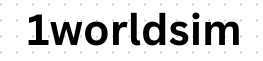Lucky SIM "eMaster SIM" product features and activation steps
Share
eMaster SIM purchase link: https://1worldsim.com/products/lucky-sim-emaster-sim
Features
In the past, a mobile phone could have up to two SIM cards inserted at the same time, and if you wanted to change one, you could only swap out one of the SIM cards. Lucky SIM breaks through the limitations and successfully develops Hong Kong's exclusive new technology - "eMaster SIM" card in 2024. After inserting this card, it can support up to 10 LuckySIM and Lucky2 brand eSIMs. Regardless of whether the phone supports eSIM or not, you can enjoy the benefits of eSIM.
-
10-in-1 improves mobile phone functions
- Up to 10 eSIMs can be written, only one of which will be effective, and the App can switch to other eSIMs at any time
-
Only supports "LuckySIM" and "Lucky2" brands
- Currently only supports "LuckySIM" local/roaming data phone cards with Hong Kong numbers, number portability prepaid cards/monthly cards, "Lucky2" Internet data cards, and travel cards
- No need to worry about changing cards whether you are in Hong Kong or traveling abroad in the future, providing a more flexible solution
-
How to use on Android and iPhone
Although eMaster SIM cards can be used on both Android and iPhone, the "Lucky eMaster" eSIM management app currently only supports Android devices. If your phone has two card slots, remember to insert the eMaster SIM into the first card slot (SIM1 / Slot 1)
- Android: Insert the card into the first slot (SIM1 / Slot 1), manage 10 eSIMs through the "Lucky eMaster" App, and set one of the numbers to take effect
- iPhone: Since there is no iPhone version of the app, first put the eMaster SIM card into the Android device's SIM slot 1 (SIM 1), then preset one of the numbers in the Android version of the app to take effect, and then insert it into the iPhone's SIM slot 1 (SIM 1) for use
-
Solve the two major pain points of traditional eSIM products
- Most mobile phones in China and Hong Kong do not support eSIM
- Traditional eSIM charges are expensive
Frequently asked questions
Q: What is the “eMaster SIM” card?
Answer: "eMaster SLM" is a new SIM card launched by LuckySIM, which has more powerful functions than traditional SIM cards. Built-in function can handle eSIM of "LuckySIM" or "Lucky2". Simply insert it into your Android phone or device and use this app to enhance your phone's functionality: supports up to 10 eSIMs.
________________________
Q: What models are suitable for the “eMaster SIM” card?
Answer: Simply put, the "eMaster SIM" card is designed to solve the problem that some Android phones cannot support eSIM. If these Android phones want to use eSIM, they can use the "eMaster SIM" card.
________________________
Q: What models may not require the “eMaster SIM” card?
A: If your Android phone or iPhone already supports eSIM (most overseas models in recent years support eSIM), you only need to purchase Lucky SIM's eSIM product, and then you can activate it in the phone settings through the QR Code in the email. It is not necessary to use the "eMaster SIM" card.
________________________
Q: What is eSIM?
A: eSIM is a virtual SIM card technology built into the device. Unlike traditional physical SIM cards, it does not require actual insertion or replacement of the card slot. eSIM can be configured and activated through software, allowing users to easily switch mobile network operators or data plans.
________________________
Q: How do I know if my phone supports eSIM?
A: It is not possible to list all the commonly used mobile devices that support eSIM. If you have any questions, please inquire with the relevant device brand. The following two methods are for reference only.
- 【Method 1】 Check if there is an option to add eSIM in your phone. Go to "Settings" > "Mobile Service" > check if there is an "Add eSIM" path.
- 【Method 2】Please dial "*#06#" to see if EID is displayed on the screen. If EID is displayed, it means that the phone can use eSIM.
________________________
Q: How do I install a newly purchased eSIM?
A: You can click "Add eSIM" on the home screen and then install the newly purchased eSIM using the following two methods:
- Scan the QR code
- By manually entering the activation code.
________________________
Q: How many eSIMs can I install on “eMaster SIM”?
A: You can install up to 10 eSIMs into “eMaster SLM”.
________________________
Q: How do I purchase an eSIM?
Answer: 1Worldsim.com has priority in selling Lucky SIM’s latest eSIM! Includes LuckySIM Hong Kong/Roaming Data with Hong Kong Number, Lucky2 Internet Data Card/Travel Card
You must make sure your phone/mobile device supports eSIM. You will receive an eSIM QR Code/activation code via email for installation and activation. Email and SMS contact numbers must be correct as the system cannot change or resend.
More than 50 product prices and details, the latest discounts are continuously updated, the following links can be ordered through us:
- 【1】Order form: https://forms.gle/gcNW5kc4zqMbw9q8A
PayMe / Bank Transfer / FPS / Alipay
- 【2】New online store: https://1worldsim.com/
Credit card (price including handling fee)
________________________
Q: How can I check my current data usage?
A: Activate your eSIM and then query the following USSD codes:
- For local data usage, press "*116*1#"
- For overseas data usage, press "*116*2'#"
- eSIM expiry date, press *116#
________________________
Q: What are the functions of the "Lucky eMaster" Android App?
A: Lucky eMaster App is an exclusive app for eMaster SIM, used to manage the most LuckySIM and Lucky2 eSIM in your mobile phone. You can install up to 10 eSIMs into your eMaster SIM through this app. By scanning the QR code, the eSIM can be instantly downloaded to your device, and switching between installed eSIMs can be done with just a click. Please note that once you remove the eSIM card from your device, you cannot restore it.
Google Play download link: https://play.google.com/store/apps/details?id=com.luckysim.luckyemaster
________________________
Startup steps
The following method uses eMaster SIM. Please make sure your phone supports Android system.
【Step 1】Open the package and take out the eMaster SIM card
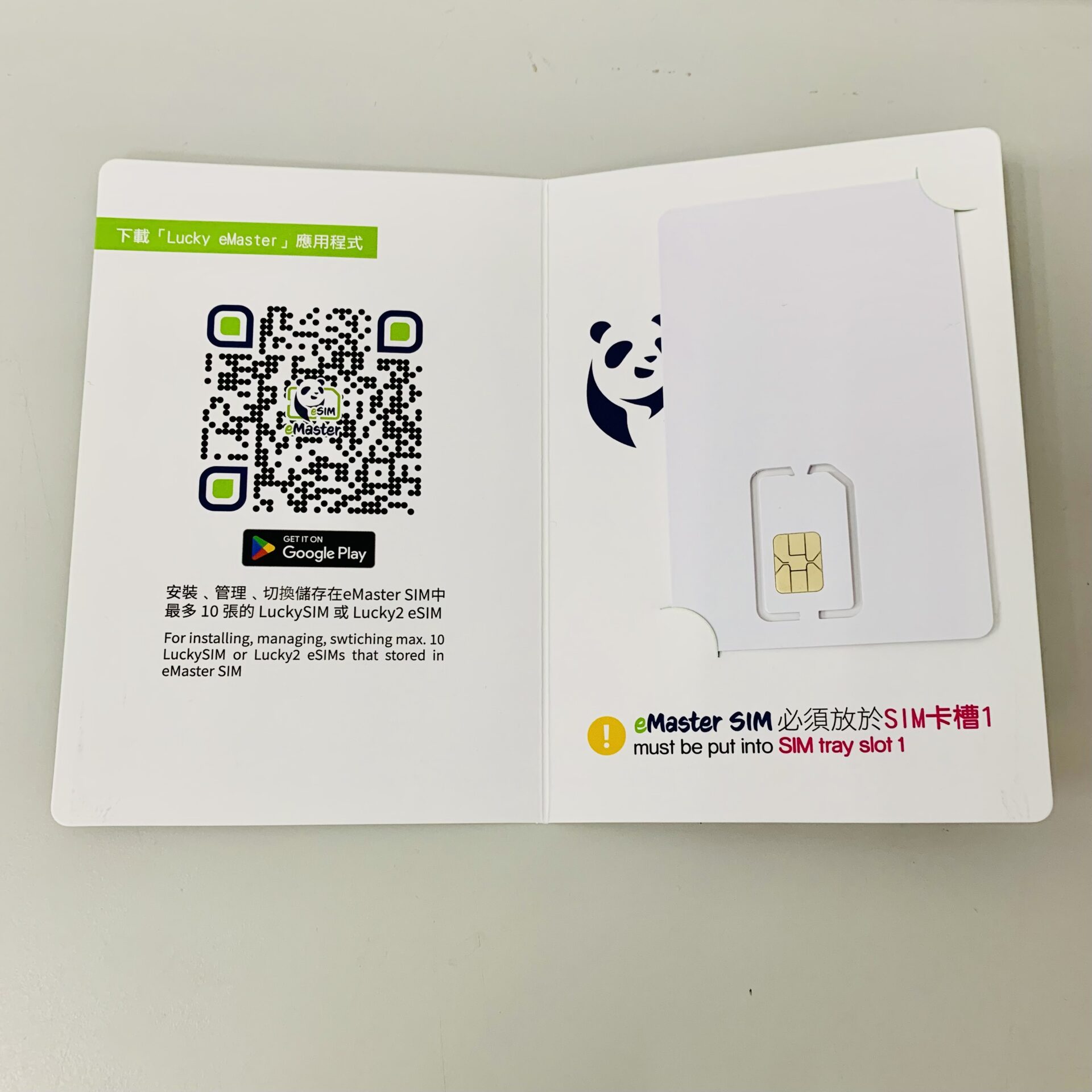
【Step 2】Put the eMaster SIM card into your phone's card slot
- If your phone has two card slots, please remember to insert the eMaster SIM into the first card slot (SIM1 / Slot 1)
- If you already have a SIM card in the first slot, please move the card to the second slot (SIM2 / Slot 2) and continue using it.
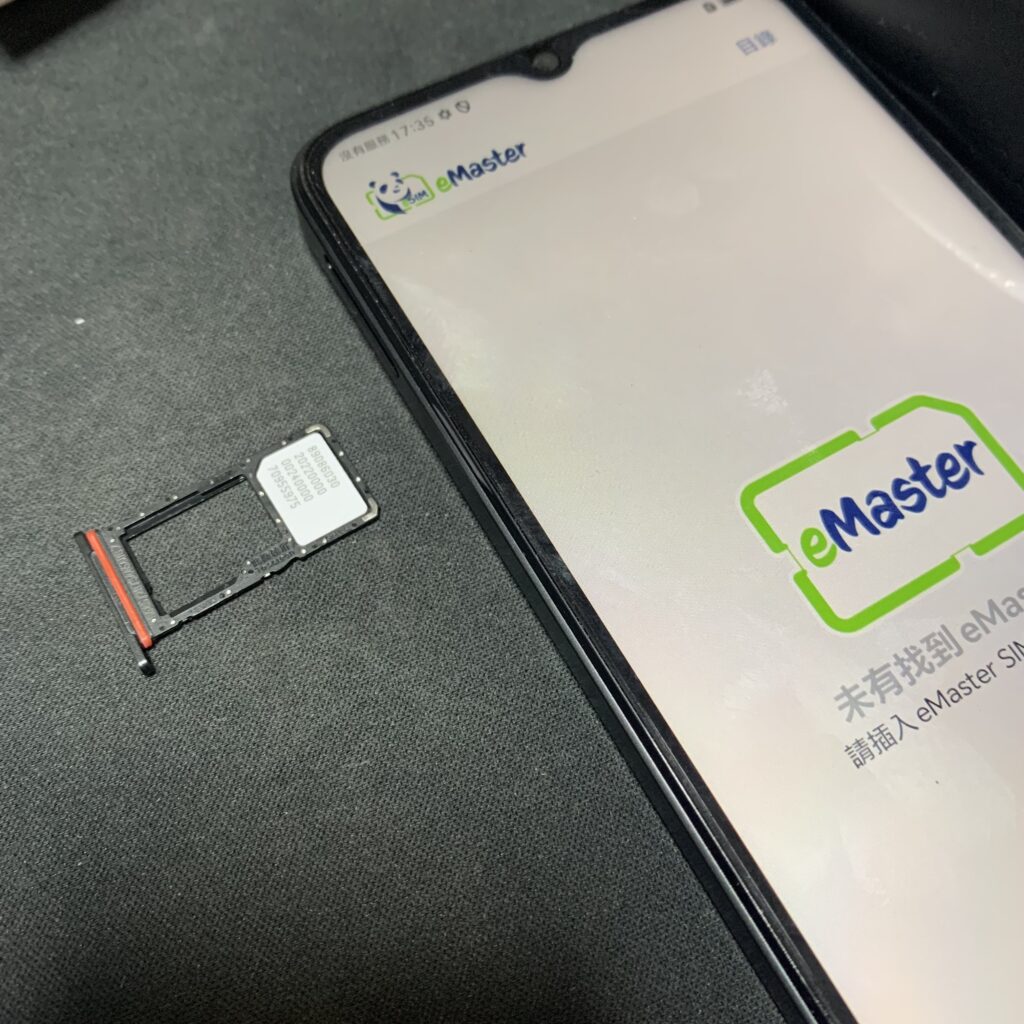
【Step 3】Please download and install the Lucky eMaster app from Google Play: https://play.google.com/store/apps/details?id=com.luckysim.luckyemaster
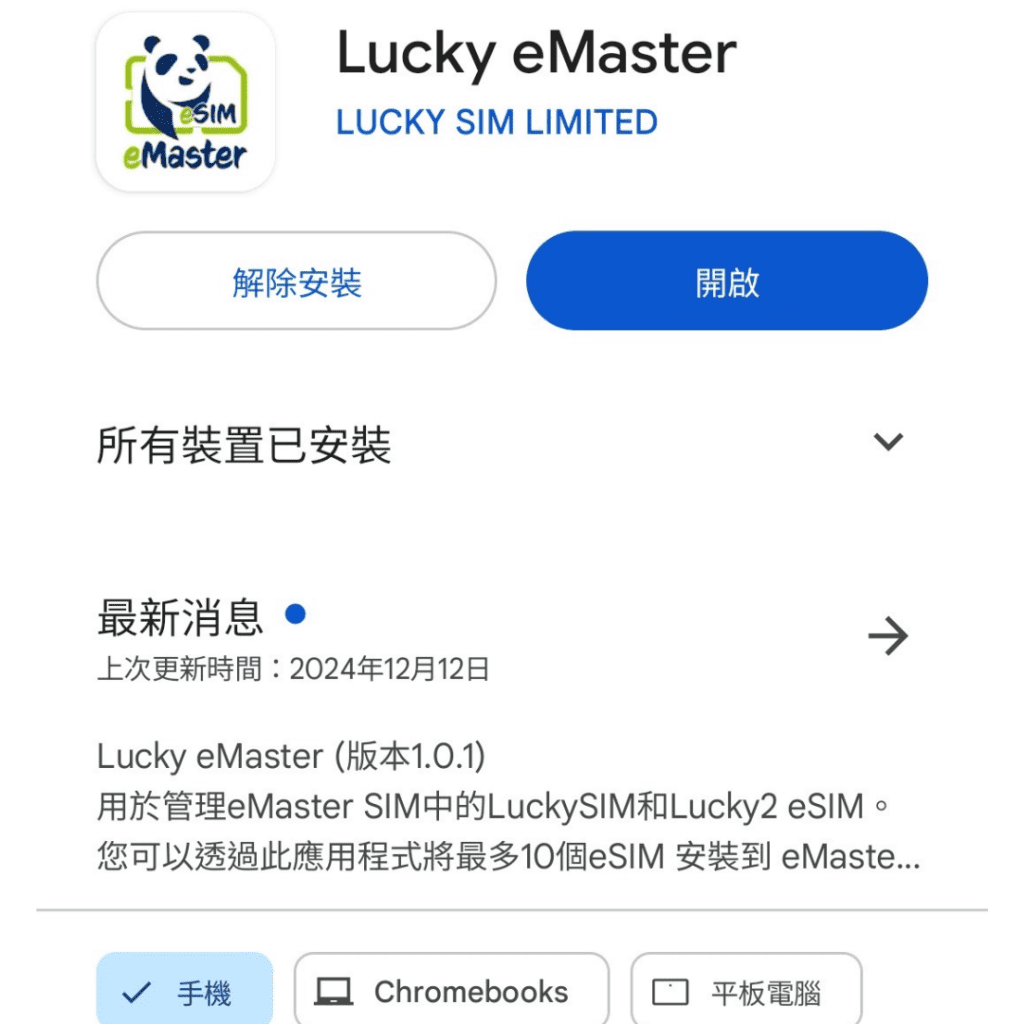
【Step 4】After successfully installing Lucky eMaster, please open the App.
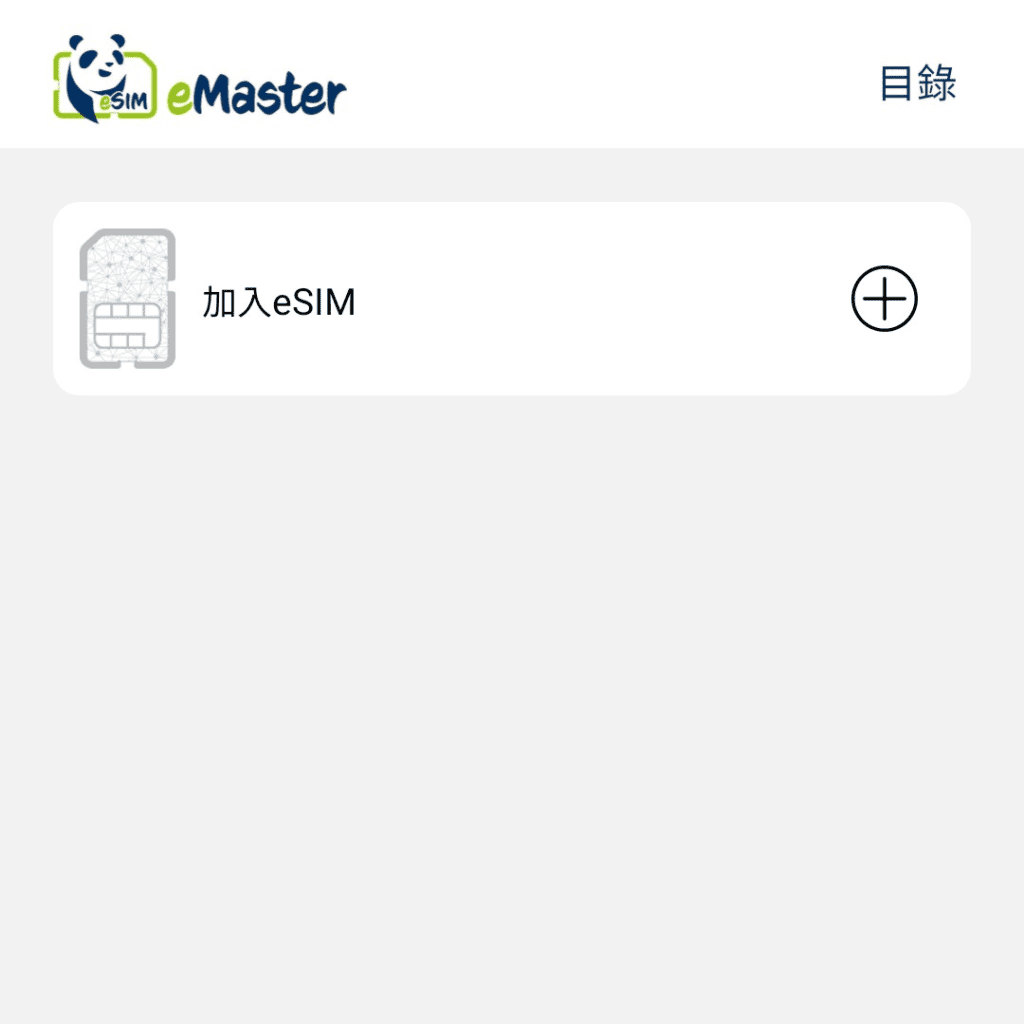
【Step 5】In the email, you will find the QR code of the eSIM you purchased
(You can order eSIM products through the designated agent https://1worldsim.com/collections/lucky-sim , or inquire WhatsApp: 97621529 )
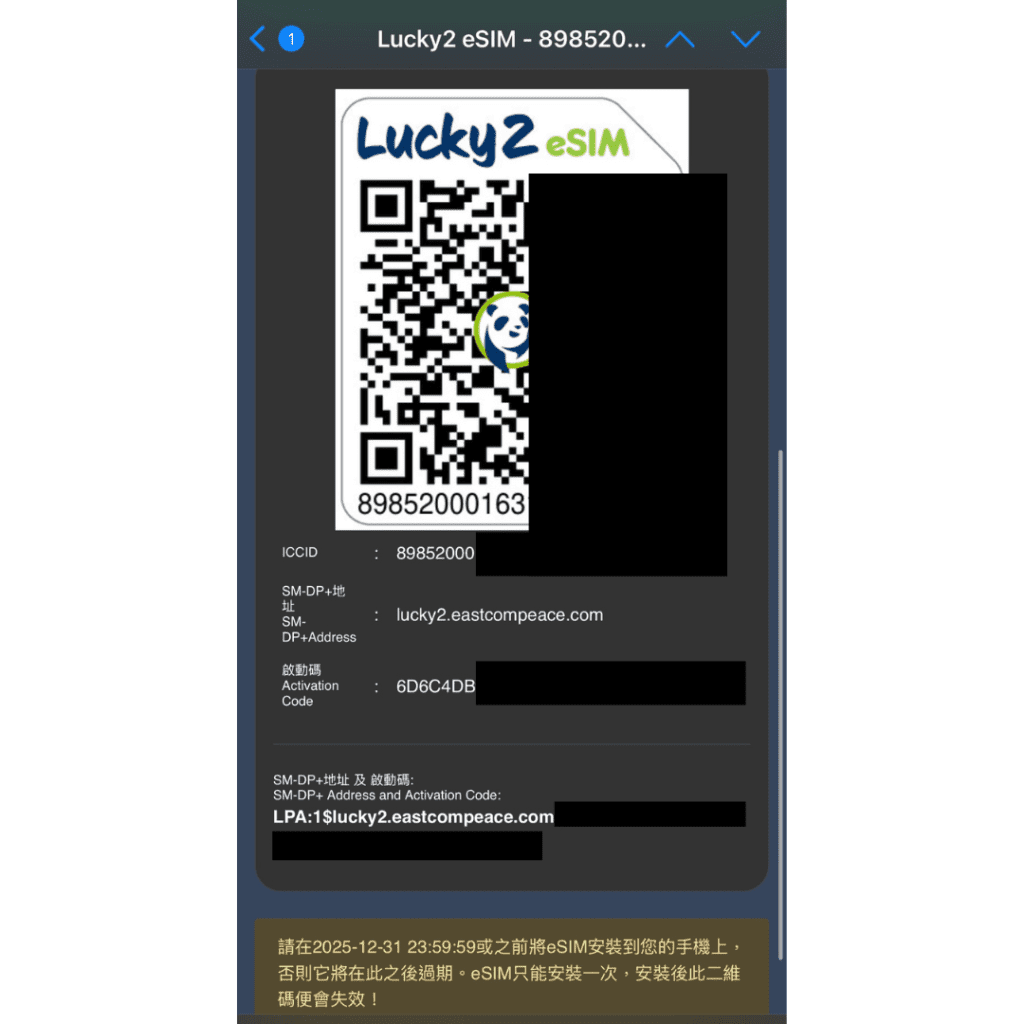
【Step 6】Return to the homepage of the eMaster App and click "Add eSIM". You can choose one of the following methods to activate and install the eSIM into the eMaster SIM:
- a) Scan the QR code or
- b) "Enter activation code"
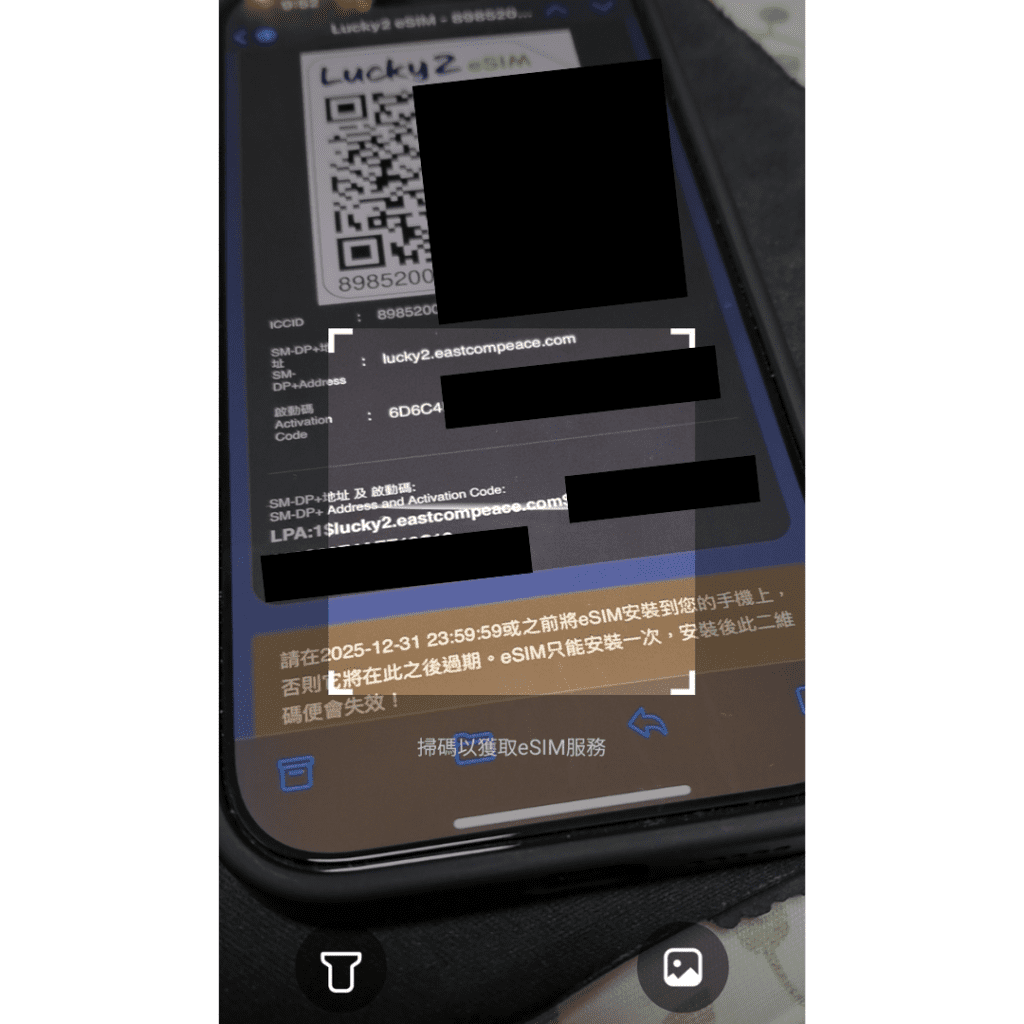
【Step 7】It will display "Joined successfully", which means it has been successfully installed in the eMaster SIM.

【Step 8】Customers can turn on and off and switch eSIM at any time through the homepage, and select 1 eSIM from up to 10 eSIMs to take effect.
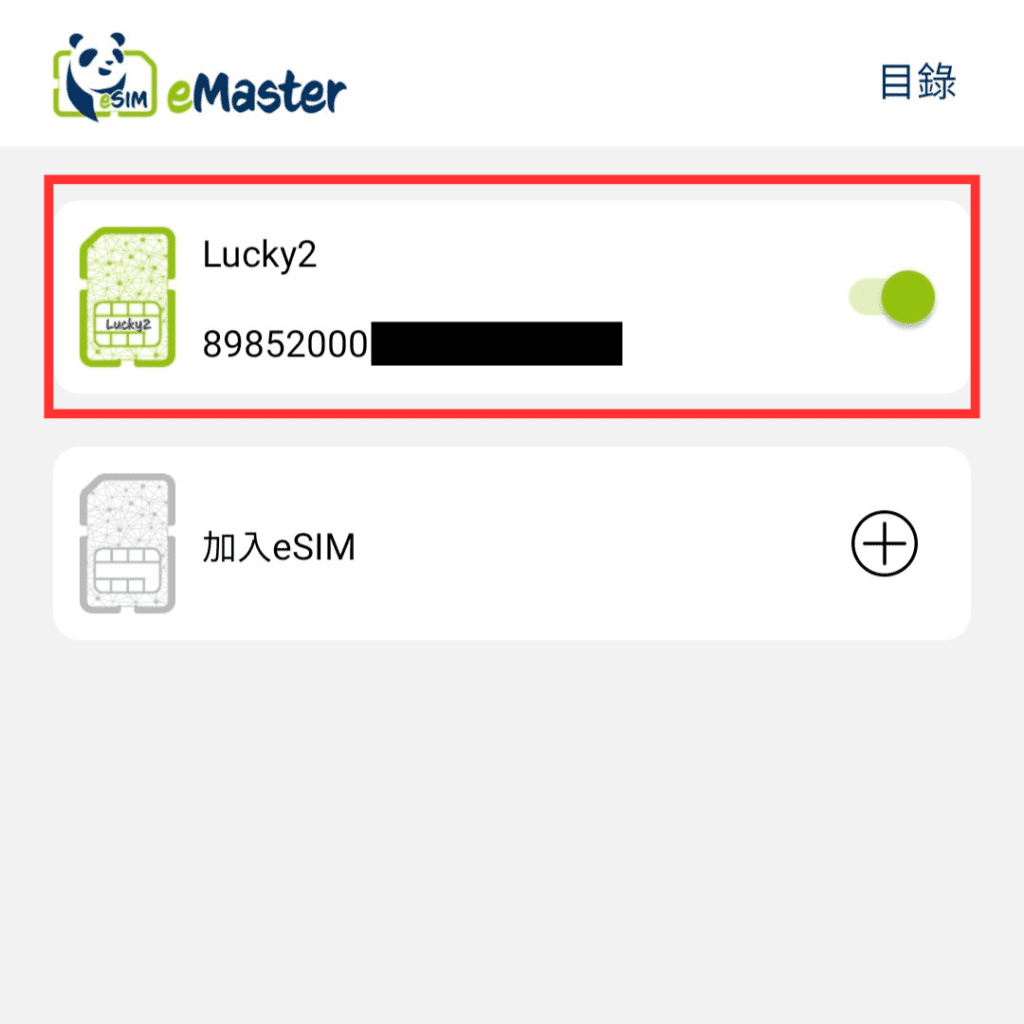
【Step 9】After adding different eSIMs, you can change their names for easy identification.